Shareholding Management Documentation
Introduction
Shareholding Management is used to register and manage company shareholding structures throughout the system for corporate governance and ownership tracking. This module enables law firms to record shareholding details from company incorporation, track ownership distribution among shareholders, and maintain comprehensive shareholding records for corporate clients. The system supports multiple shareholders with different share types, tracks total authorized shares, issued shares, percentage ownership calculations, and maintains complete audit history of all shareholding changes systematically across the platform.
Accessing Shareholding Management
- Navigate to Shareholding Management from the main navigation menu by clicking the client menu and then shareholding
- The page displays a comprehensive grid of existing companies with shareholding records

Managing Existing Shareholding Companies
The Shareholding Management page displays all companies with shareholding records in a comprehensive table with advanced features:
Filter Options
The page includes multiple filter controls for efficient searching:
- Company Filter: Autocomplete search field to quickly find specific companies by name
- Company Type Filter: Dropdown to filter companies by their legal entity type (LLC, Corporation, Partnership, etc.)
Table Features
The data table includes powerful management capabilities:
- Sortable Columns: Click column headers to sort data, you can sort by company name and establishment year
- Pagination Controls: Navigate through multiple pages of records
- Records per Page: Dropdown to select 10, 25, 50, or 100 records per page
- Search Functionality: Global search across all table columns
- Edit Columns: Customize visible columns and adjust column widths
- Reset Table View: Restore default table configuration
- Export to Excel: Download shareholding data
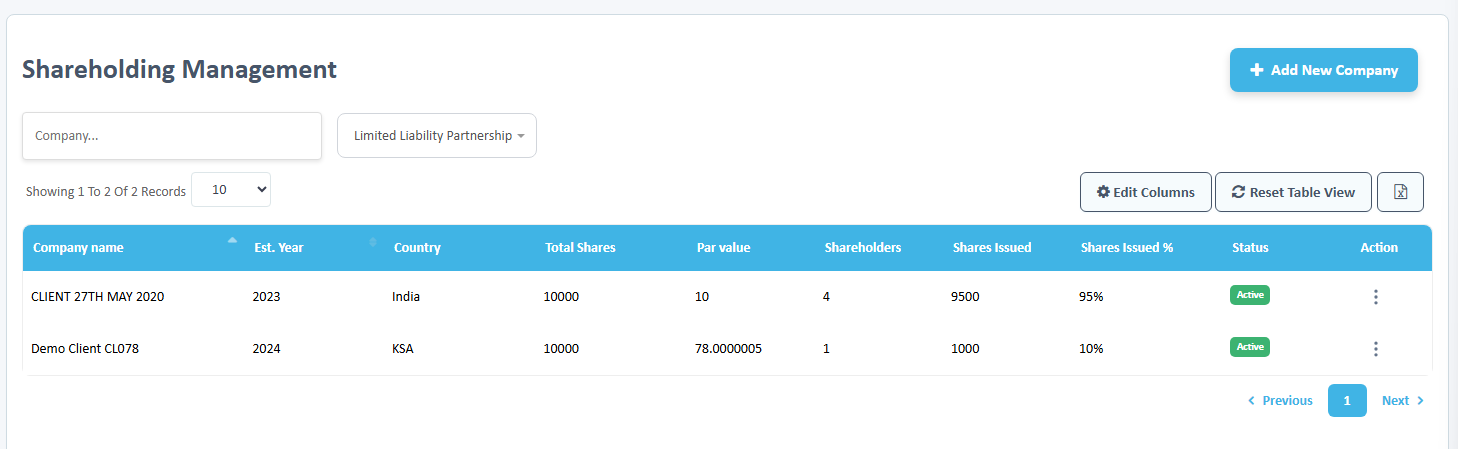
Company Information Grid
The main table displays detailed shareholding information:
- Company Name: Name of the company with shareholding records (sortable)
- Est. Year: Incorporation year of the company (sortable)
- Country: Country of origin
- Total Shares: Total authorized shares for the company
- Par Value: Par value per share in the company's currency
- Shareholders: Number of shareholders in the company
- Shares Issued: Total number of shares issued to all shareholders
- Shares Issued %: Percentage of authorized shares that have been issued
- Status: Active/Inactive status indicator with color-coded badge
- Action: Dropdown menu with available actions
Available Actions
Each company row includes an action menu (three vertical dots) with the following options: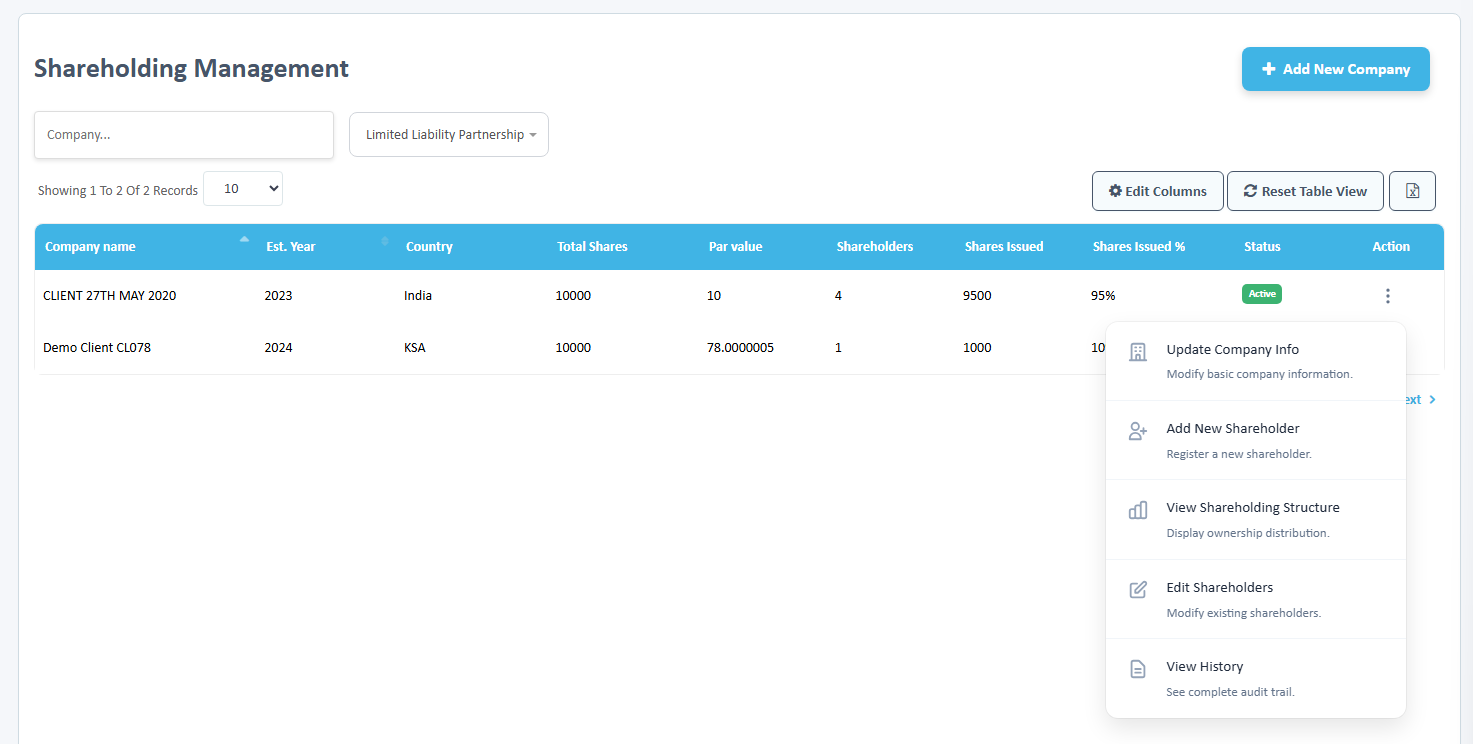
Update Company Info
- Modify basic company information including incorporation year, country, currency, authorized shares, and par value
Add New Shareholder
- Register a new shareholder with share allocations
View Shareholding Structure
- Display complete ownership distribution with visual representation
Edit Shareholders
- Modify existing shareholder information and share allocations
View History
- Review complete audit trail of all shareholding changes
Adding a New Shareholding Company
Step 1: Company Information
- Click the Add New Company button in the top right corner
- A left-side overlay opens with the first step of the registration wizard

- Configure the following company details:
Company Selection
- Company Name: Select from existing clients, the list will be fetched from the existing clients where the client type is "Company"
Company Type
- Company Type: Select the legal entity type from dropdown options:
- General Partnership
- Limited Partnership
- Limited Liability Partnership
- Limited Liability Company
- C Corporation
- S Corporation
- Nonprofit Corporation
- Professional Corporation
- Professional Limited Liability Company
- Cooperative
- Benefit Corporation
- Sole Proprietorship
Incorporation Details
- Incorporation Year: Select the year when the company was established from the dropdown (years range from 1900 to current year)
- Country of Origin: Select the country where the company is incorporated from the dropdown
- Currency: Select the currency for share valuation from the dropdown
- Click Save and Continue to proceed to step 2
Step 2: Authorized Company Shares
- Configure the authorized share structure:
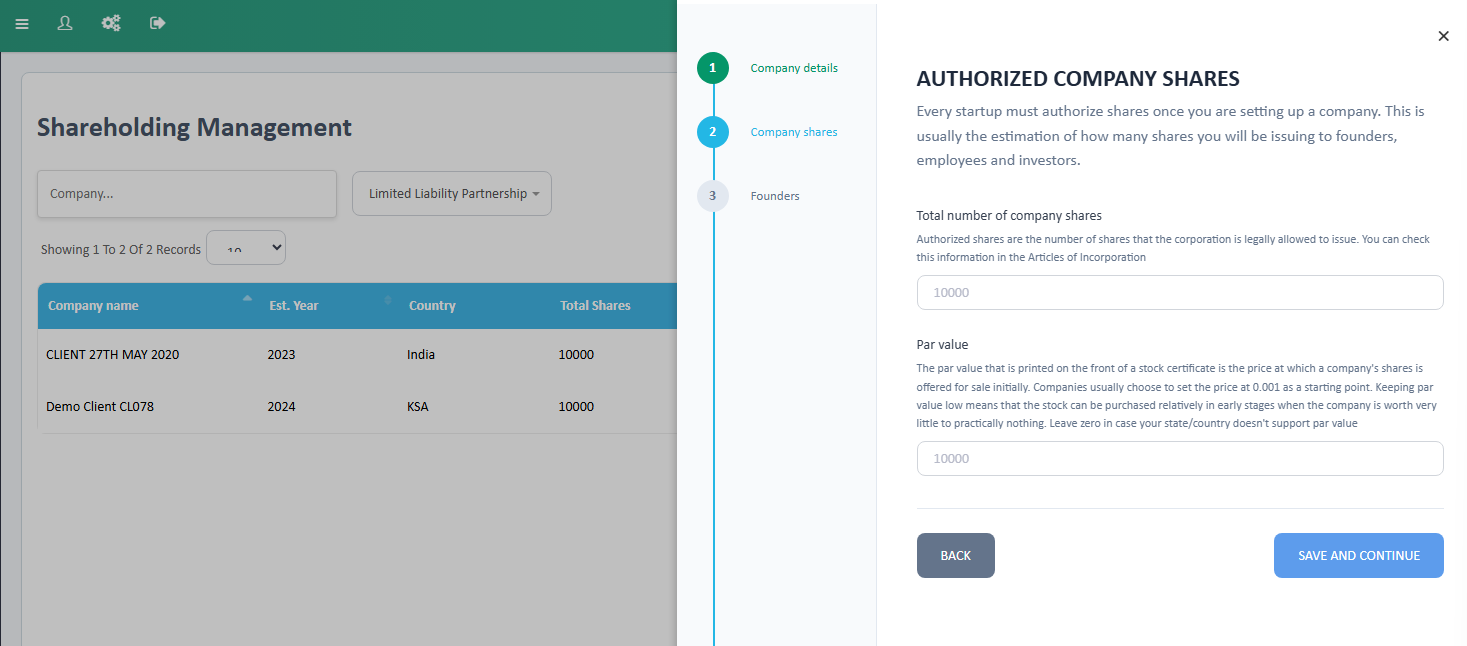
Share Authorization
- Total Number of Company Shares: Enter the total authorized shares that the corporation is legally allowed to issue (maximum 10 digits)
- "Authorized shares are the number of shares that the corporation is legally allowed to issue. You can check this information in the Articles of Incorporation"
- Par Value: Enter the par value printed on the stock certificate (maximum 100,000,000 and minimum 0.000001)
- "The par value that is printed on the front of a stock certificate is the price at which a company's shares is offered for sale initially. Companies usually choose to set the price at 0.0001 as a starting point. Keeping par value low means that the stock can be purchased relatively in early stages when the company is worth very little to practically nothing. Leave zero in case your state/country doesn't support par value"
- Click Save and Continue to proceed to shareholder details
Step 3: Add Shareholders
- Add shareholders and their shareholding details:

- Company Name: Select the shareholder from existing clients using the dropdown (both Individual and Company types are available), You cannot select the same shareholder twice and it cannot be same as that of the main company.
- Shareholder Type (نوع المساهم): Select from dropdown options:
- Founder
- Investor
- Employee
- Director
- Executive
- Angel Investor
- Venture Capitalist
- Institutional Investor
- Individual Investor
- Strategic Investor
- Minority Shareholder
- Majority Shareholder
- Preferred Shareholder
- Common Shareholder
- Family Member
- Trust
- Corporation
- Partnership
- Government Entity
Share Allocation
- Number of Shares: Enter the number of shares issued to this shareholder (maximum 10 digits, numeric only)
- Placeholder: "10000"
- Price Per Share: Enter the price paid per share in the company's currency (maximum 10 digits with decimal support)
- Placeholder: "10000"
- Helper text: "If your company is newly incorporated your shares are worth virtually nothing. If your starting point is for eg: 0.0001, then set the price per share equal to par value"
Issue Date
- Date of Issuance: Enter the date when shares were issued using the date picker (format: dd/mm/yyyy)
- Validation: Cannot be a future date
Certificate Details
- Share Certificate ID: Enter the certificate identifier or share class name (alphanumeric)
- Placeholder: "e.g., SH-244"
- Helper text: "For multiple founders issue one certificate to each owner"
- Click + Add Shareholder to add additional shareholders
- A minimum of one shareholder must be provided to complete the registration
- Click Submit to create the shareholding company
Update Company Information
When you click Update Company Info from the action menu, a right-side overlay opens displaying the current company information and an update form.
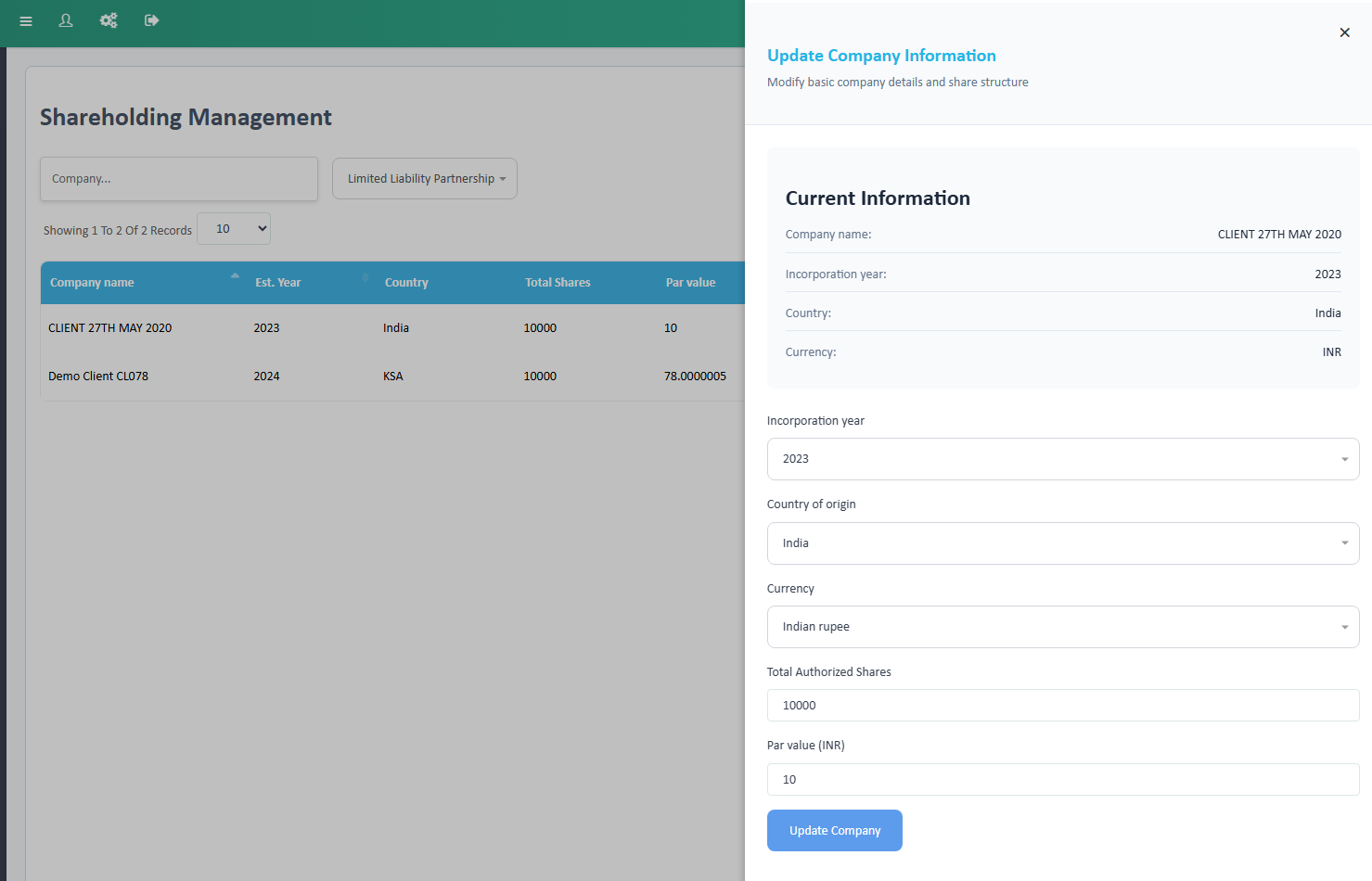
Current Information Display
The overlay shows read-only current company details:
- Company name: Current registered company name
- Incorporation year: Current incorporation year
- Country: Current country of origin
- Currency: Current currency code
Editable Fields
The update form includes the following editable fields:
Incorporation Year
- Dropdown to update the incorporation year
- Pre-selected with current year
- Options range from 1900 to current year
Country of Origin
- Dropdown to update the country of incorporation
- Pre-selected with current country
- Shows all active countries from Country Master
Currency
- Dropdown to update the company currency
- Pre-selected with current currency
- Shows all active currencies from Currency Master
Total Authorized Shares
- Text input for authorized shares (maximum 10 digits)
- Pre-filled with current value
- Numeric validation only
Par Value
- Text input for par value with decimal support (maximum 10 digits)
- Pre-filled with current value
- Displays currency code from the selected currency
Click Update Company to save changes. The system validates all inputs and creates appropriate history log entries for each changed field.
Add New Shareholder
When you click Add New Shareholder from the action menu, a right-side overlay opens displaying share availability information and a shareholder registration form.
 Share Availability Display
Share Availability Display
The overlay shows current share allocation status:
- Total Authorized: Total number of authorized shares
- Currently Issued: Number of shares already issued with percentage
- Available: Number of shares available for issuance with percentage
New Shareholder Details Form
Shareholder Selection (Row 1)
- Shareholder Name: Select from existing clients dropdown (both Individual and Company types)
- Shareholder Type: Select shareholder classification from dropdown with 19 options (Founder, Investor, Employee, etc.)
Share Allocation (Row 2)
- Number of Shares: Enter shares to be issued (maximum 10 digits, numeric only)
- Placeholder: "10000"
- Price per Share: Enter price per share with currency code displayed (maximum 10 digits with decimal support)
- Placeholder: "10000"
Issue Details (Row 3)
- Issue Date: Select issuance date using calendar picker (format: dd/mm/yyyy)
- Cannot be a future date
- Share Certificate ID: Enter certificate identifier (alphanumeric)
- Placeholder: "e.g., SH-244"
Click Add Shareholder to register the new shareholder. The system validates:
- Total issued shares do not exceed authorized shares
- All required fields are completed
- Share price is not below par value
- Issue date is not in the future
View Shareholding Structure
When you click View Shareholding Structure from the action menu, a right-side overlay opens displaying complete ownership distribution information.

Company Share Summary
The overlay displays comprehensive share information:
- Total Authorized Shares: Total shares the company is authorized to issue
- Shares Issued: Number of shares issued with percentage of authorized shares
- Par Value: Par value per share with currency code
- Available Shares: Remaining unissued shares with percentage
Shareholders List
A count of total shareholders is displayed, followed by individual shareholder cards.
Section header showing "Shareholders (4)" indicating the total number of shareholders
Shareholder Cards
Each shareholder is displayed in a detailed card showing:
Card Header
- Shareholder Name: Name of the individual or company shareholder
- Shareholder Type: Classification badge (Founder, Investor, etc.)
Shareholding Details (4 columns)
- Shares Owned: Number of shares held by the shareholder
- Ownership %: Percentage of total authorized shares
- Issue Date: Date when shares were issued (format: MMM DD, YYYY)
- Issue Price: Price per share paid with currency code
Visual Ownership Indicator
- Horizontal percentage bar showing ownership proportion
Multiple shareholder cards are stacked vertically, allowing users to view the complete ownership distribution of the company.
Edit Shareholders
When you click Edit Shareholders from the action menu, a right-side overlay opens displaying all current shareholders with edit and delete capabilities.
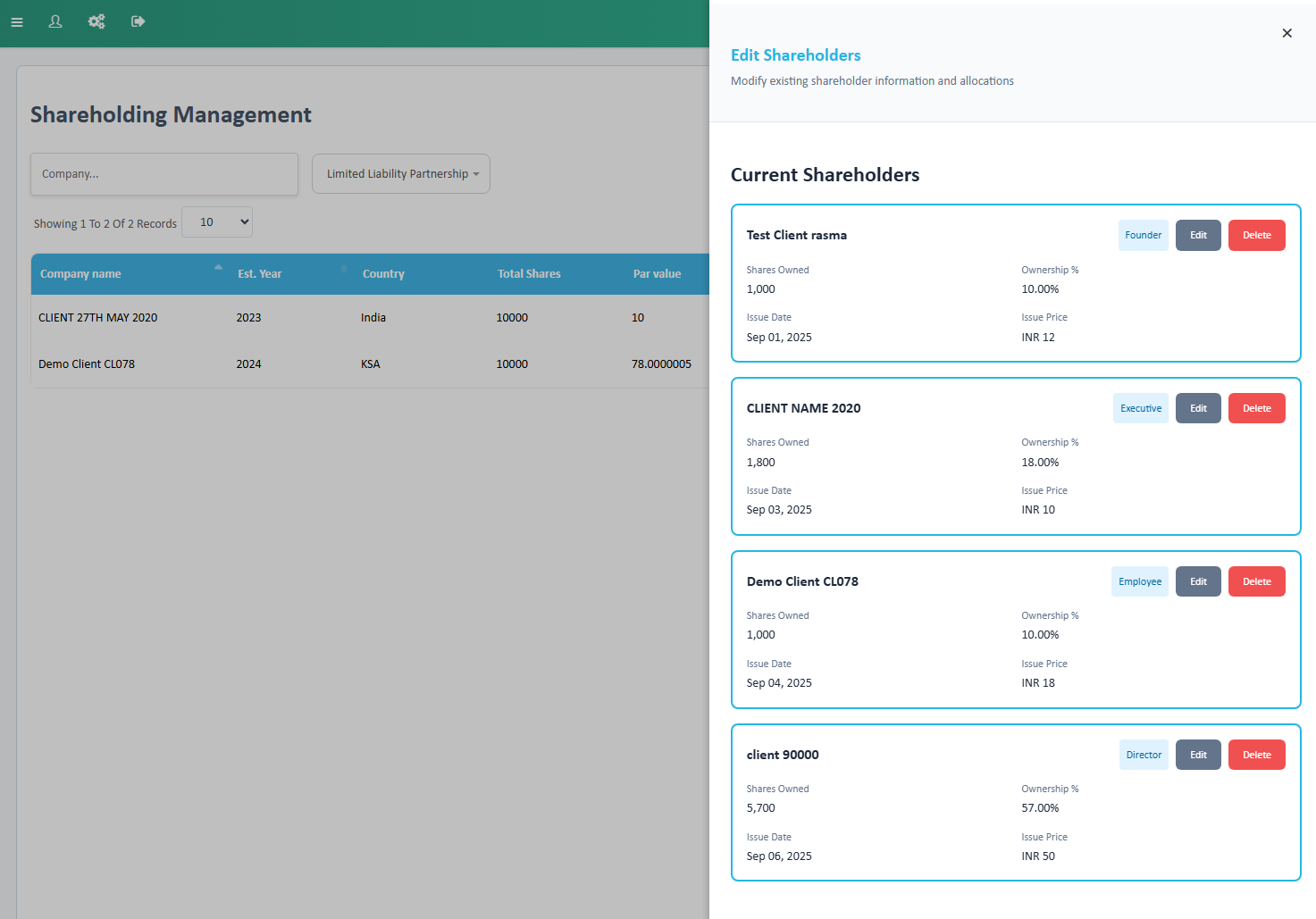
Shareholder Management Cards
Each shareholder is displayed in an editable card with management controls.
Card Header
- Shareholder Name: Name of the shareholder
- Shareholder Type: Current classification badge
- Edit Button: Opens inline edit form
- Delete Button: Triggers shareholder removal with confirmation
View Mode Details When not in edit mode, the card displays:
- Shares Owned: Current number of shares
- Ownership %: Current ownership percentage
- Issue Date: Current issue date
- Issue Price: Current price per share with currency
Editing a Shareholder
When the Edit button is clicked, the card expands to show an inline edit form.

Edit Form Fields (Two Rows)
Row 1:
- Shareholder Type: Dropdown with pre-selected current type
- Number of Shares: Text input with current value (maximum 10 digits)
Row 2:
- Price per Share: Text input with current value and currency code (maximum 10 digits with decimal support)
- Issue Date: Date picker with current date (format: dd/mm/yyyy)
Action Buttons
- Save Changes: Submits the updated shareholder information
- Cancel: Closes the edit form without saving changes
Validation Rules
The system validates:
- Total issued shares across all shareholders do not exceed authorized shares after changes
- Share price is not below par value
- Issue date is not in the future
- All required fields are completed
Deleting a Shareholder
When the Delete button is clicked:
- A confirmation modal appears with delete verification
- User must type "Delete" to confirm
- Upon confirmation, the shareholder is removed
- The shareholder's shares are returned to the available pool
- The card is removed from the interface
- A history log entry is created
All changes update the data table automatically and create corresponding audit trail entries in the shareholding history.
View History
When you click View History from the action menu, a right-side overlay opens displaying the complete audit trail of all shareholding changes.

History Log Display
The history is displayed in reverse chronological order (newest first) with each change shown in a detailed history card.
History Item Card Components
Header Section
- Action Type: The type of change that occurred (e.g., "Initial Company Setup", "Shareholder Added", "Par Value Updated")
- Date and Time: Timestamp of when the change occurred (format: MMM DD, YYYY HH:MM AM/PM)
Details Section
- Description: Comprehensive description of the change including:
- Old and new values for updates
- Specific data changed
- Related calculations (percentages, shares, etc.)
- Currency values with proper formatting
User Attribution
- Changed By: Name of the user who performed the action
History Action Types
The system logs the following types of changes:
Initial Company Setup
- Records the initial incorporation details
- Documents authorized shares and par value
- Lists founding shareholders count
Company Information Updates
- Incorporation Year Update
- Country of Origin Update
- Currency Update
- Company Type Update
Share Structure Changes
- Authorized Shares Increased
- Authorized Shares Decreased
- Par Value Updated
Shareholder Changes
- Shareholder Added
- Shareholder Modified
- Shareholder Removed
Each history entry provides complete transparency of all changes made to the shareholding structure, ensuring full audit compliance and traceability.
Excel Report
You can export the data into an excel report by clicking the export to excel icon next to the Reset Table View button.
Was this article helpful?
That’s Great!
Thank you for your feedback
Sorry! We couldn't be helpful
Thank you for your feedback
Feedback sent
We appreciate your effort and will try to fix the article